When used responsibly, Cinebench does not damage CPUs. Proper cooling, stable power supply, and avoiding prolonged stress testing ensure safe usage.
This guide will explore the potential risks and safety measures associated with using Cinebench, helping you understand how to use it without harming your hardware.
Introduction:
Cinebench is a popular benchmarking tool used to evaluate the performance of CPUs and GPUs by running demanding tests. It provides valuable insights into your system’s capabilities, but a common concern among users is whether running Cinebench can damage their CPU.
Understanding Cinebench:
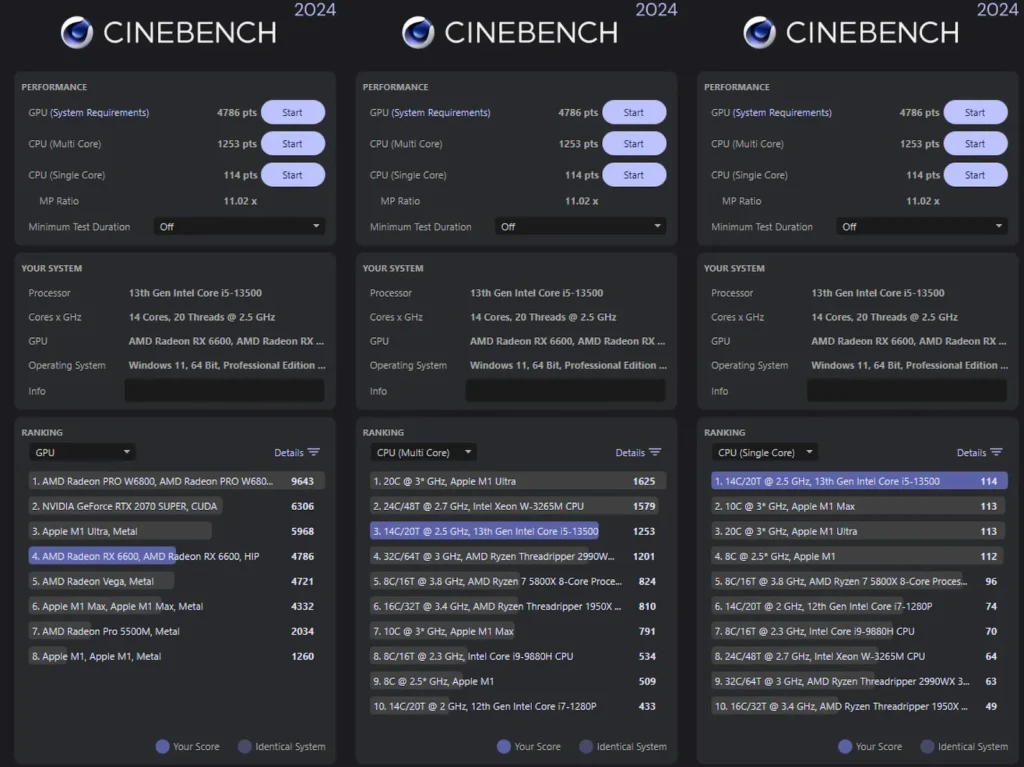
Cinebench, developed by Maxon, is designed to measure a computer’s performance by rendering a complex 3D scene. The test stresses the CPU to its maximum capacity, providing scores that help compare different processors’ performance. While Cinebench is a reliable tool for benchmarking, it’s essential to know how it affects your CPU during the test.
Potential Risks of Running Cinebench:
- High Temperatures: During a Cinebench test, your CPU operates at full load, which can cause it to reach high temperatures. If your cooling solution is inadequate, this can lead to thermal throttling or, in extreme cases, overheating.
- Increased Power Consumption: Full-load tests like Cinebench increase your CPU’s power consumption significantly, which can strain your power supply and other components if they are not rated for such loads.
- Hardware Stress: Constantly running demanding benchmarks can put stress on your CPU and other hardware components. However, under normal usage and occasional benchmarking, this stress is usually within the safe operating limits of modern CPUs.
Ensuring Safe Usage of Cinebench:
- Adequate Cooling: Ensure your CPU cooling solution (air cooler or liquid cooler) is efficient and properly installed. Monitor your CPU temperatures during the benchmark to ensure they stay within safe limits (typically below 85°C).
- Stable Power Supply: Use a reliable power supply unit (PSU) with adequate wattage to handle your system’s maximum load. Ensure the PSU is of good quality and has a sufficient power rating for your CPU and other components.
- Monitor and Limit Benchmark Runs: Avoid running Cinebench or other stress tests for prolonged periods. Occasional benchmarking is fine, but continuous stress testing can accelerate wear and tear on your components.
Benefits of Using Cinebench:
- Performance Comparison: Cinebench provides a standardized way to compare the performance of different CPUs, helping you make informed decisions when upgrading or building a new PC.
- System Stability Check: Running Cinebench can help identify potential stability issues with your system, such as inadequate cooling or power supply problems.
- Optimization Insights: Benchmarking your CPU can provide insights into how well your system performs under load, allowing you to optimize cooling solutions and other settings for better performance.
Also Read: Will My Cpu Cooler Fit – A Comprehensive Guide!
Best Practices for Running Cinebench:
Preparing Your System:
- Clean Your System: Ensure your PC is clean and free of dust, as accumulated dust can hinder cooling efficiency. Clean your fans, heatsinks, and other components to maintain optimal airflow.
- Update Drivers: Keep your motherboard and CPU drivers up to date. This can improve performance and compatibility, ensuring that Cinebench runs smoothly.
- Check BIOS Settings: Make sure your BIOS settings are optimized for performance. Enable features like XMP (Extreme Memory Profile) for better RAM performance, and ensure your CPU is running at its intended speed.
During the Benchmark:
- Monitor Temperatures: Use software tools like HWMonitor, Core Temp, or MSI Afterburner to monitor your CPU temperatures in real-time during the Cinebench test. This helps you ensure that your CPU remains within safe temperature ranges.
- Ensure Adequate Ventilation: Make sure your PC case has good airflow. Use intake and exhaust fans to create a balanced airflow that helps keep your components cool.
- Avoid Running Other Applications: Close unnecessary applications and background processes before running Cinebench. This ensures that the CPU’s full capacity is dedicated to the benchmark, providing more accurate results.
Post-Benchmark Analysis:
- Review Scores: After running the benchmark, compare your Cinebench scores with those of similar CPUs. This can give you an idea of where your CPU stands in terms of performance.
- Identify Bottlenecks: If your scores are lower than expected, identify potential bottlenecks in your system. This could be due to insufficient cooling, outdated drivers, or other hardware limitations.
- Plan Upgrades: Use the insights gained from the Cinebench test to plan future upgrades. Whether it’s improving your cooling solution, upgrading your PSU, or replacing an aging CPU, benchmarking helps you make informed decisions.
FAQ’s
1. Can Cinebench damage my CPU?
No, Cinebench will not damage your CPU if used responsibly with proper cooling and power supply.
2. What are safe temperatures for running Cinebench?
Safe CPU temperatures during Cinebench should typically stay below 85°C.
3. How often should I run Cinebench?
Running Cinebench occasionally is fine, but avoid continuous stress testing to minimize hardware stress.
4. Can running Cinebench increase my power consumption?
Yes, Cinebench increases CPU power consumption significantly during the test.
5. How can I prevent my CPU from overheating during Cinebench?
Ensure adequate cooling, monitor temperatures, and avoid prolonged benchmarking sessions.
6. What should I do if my CPU overheats during Cinebench?
Stop the test immediately and improve your cooling solution, such as cleaning dust or upgrading your cooler.
7. Is it necessary to have a high-end cooling solution for Cinebench?
While high-end coolers are better, a well-maintained standard cooler can also be sufficient.
8. How do I know if my power supply can handle Cinebench?
Use a reliable PSU with adequate wattage for your system’s maximum load and ensure it’s of good quality.
9. What should I do before running Cinebench?
Clean your system, update drivers, and check BIOS settings for optimal performance.
10. Can Cinebench help identify system stability issues?
Yes, running Cinebench can help identify potential stability issues like inadequate cooling or power supply problems.
Conclusion
Cinebench is a valuable tool for benchmarking and evaluating CPU performance. When used responsibly, it poses minimal risk to your CPU. By ensuring adequate cooling, a stable power supply, and avoiding excessive stress testing, you can safely use Cinebench to gain insights into your system’s performance. Proper preparation, monitoring, and post-benchmark analysis will help you get the most out of Cinebench without compromising the safety or longevity of your CPU.



